Introduction
Choosing the right voiceover can make or break your video, podcast, course, or ad. With DupDub’s extensive voice library, you have access to hundreds of AI voices in different languages, accents, and styles—but how do you pick the one that fits your project best?
In this guide, we’ll walk you through how to explore, filter, and select the most suitable AI voice for any scenario using DupDub.
Want to see it demonstrated? Watch the full tutorial here on YouTube.
Step 1 – Open the Voiceover Library
Click the "More Voiceovers" button in the DupDub editor to open the full Voiceover Library. This is where you’ll browse and explore the available voice options beyond the default ones.
You’ll see a panel containing all available voices, categorized and filterable for quick access.
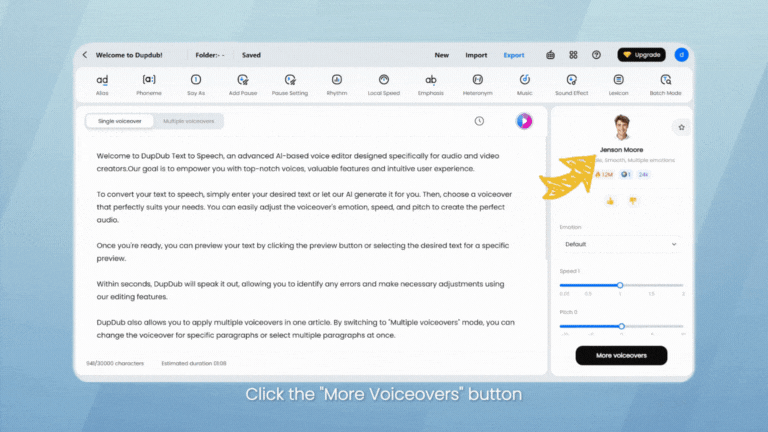
Step 2 – Filter Based on Key Criteria
To narrow down your choices, use the filter buttons at the top of the panel:
-
Language & Accent: Choose based on your target audience or localization needs.
-
Gender: Select male or female voices depending on tone and context.
-
Age: Filter voices by age tone—child, young adult, or mature.
-
Quality: Choose from Standard, Premium, or Ultra HD quality depending on your use case.
You can also explore the left-hand sidebar categories based on content types:
-
Motivational
-
Social Media
-
Animation Videos
-
E-commerce
-
Audiobooks, and more
These preset categories help you quickly identify voices best suited for specific content types.
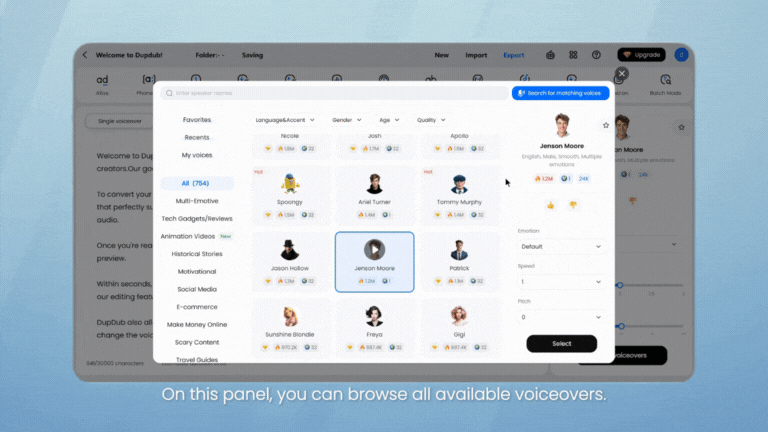
Step 3 – Preview Voices Before Selecting
Every voice in the library includes a play button for instant preview. Use this to:
-
Assess pronunciation clarity
-
Listen for emotional tone or energy level
-
Compare pacing and voice texture
This is especially useful when creating content with different moods—promotional videos might need more energy, while tutorials require clarity and calmness.
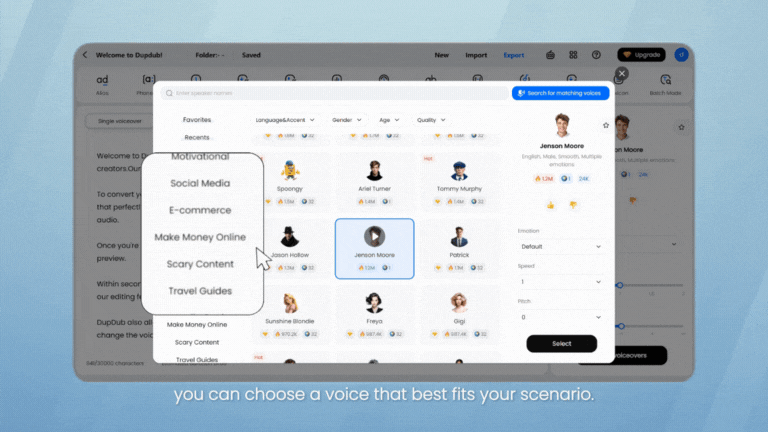
Step 4 – Adjust Emotions (If Supported)
Some voices support multiple emotional tones, such as:
-
Neutral
-
Happy
-
Sad
-
Angry
-
Fearful
-
Disgusted
-
Surprised
Once you’ve chosen a voice that supports emotion adjustment, select the desired tone from the dropdown. This helps align your narration with the message’s intent.
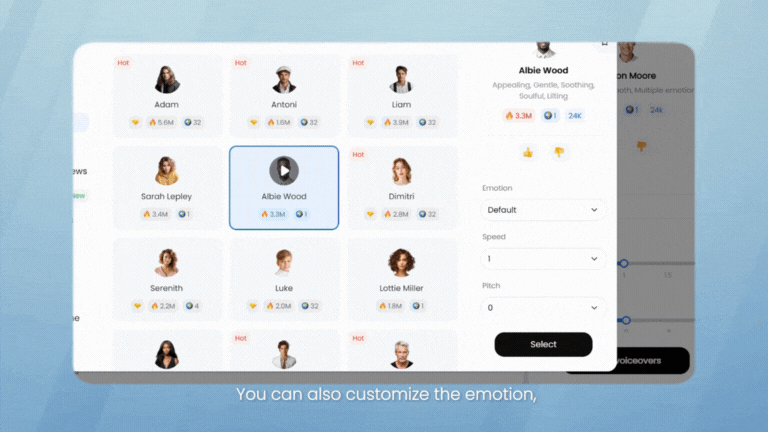
Step 5 – Save Favorites and Give Feedback
To speed up future projects, you can save voices to your Favorites by clicking the star icon. This way, your top picks are always accessible.
If you like a voice, give it a thumbs-up. Found an issue? Click thumbs-down to submit feedback for improvement. These interactions help DupDub continue improving voice quality.
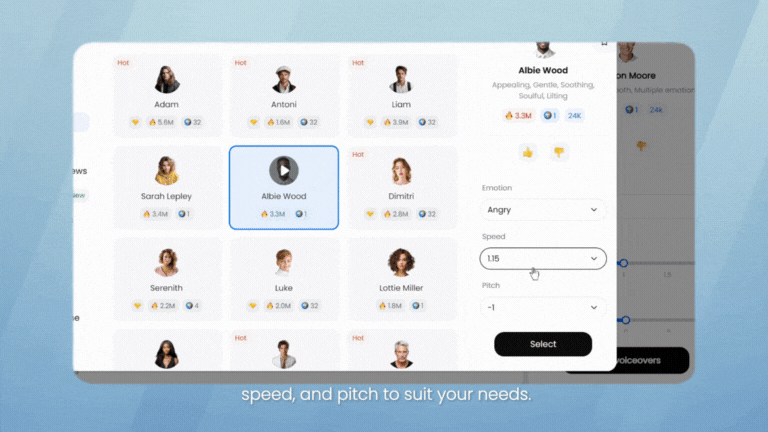
Final Tips for Choosing the Right Voice
-
Match voice energy to your content type (e.g., upbeat for ads, calm for explainers)
-
Always preview before committing
-
Use emotional settings for deeper engagement when available
-
Save your most-used voices to streamline future workflows
Whether you’re building a brand or creating a viral TikTok, the right voice matters—and DupDub gives you all the tools to find it.
FAQs
-
How many voices are available in DupDub?
DupDub offers 1,000+ voices across 90+ languages and accents.
-
Can I use different voices in one project?
Yes. Use the "Multiple Voiceovers" feature to assign different voices to different parts.
-
Are all voices available in every plan?
Some high-quality voices (like Ultra HD) may be limited to higher-tier plans.
-
What if a voice doesn’t sound right?
Use the preview function first, and feel free to leave feedback using the thumbs-down button.
-
Can I use these voices commercially?
Yes. Commercial rights are included in all paid DupDub plans.

