Introduction
Need fast and accurate transcription for your audio and video files? With DupDub’s AI-powered speech-to-text tool, you can convert spoken content into text in seconds—perfect for creating subtitles, repurposing content, or improving accessibility.
This guide shows you how to upload, transcribe, and edit audio or video files using DupDub’s intelligent transcription engine.
Prefer to watch the process? Check out the full video tutorial here.
Step 1 – Upload Audio or Video
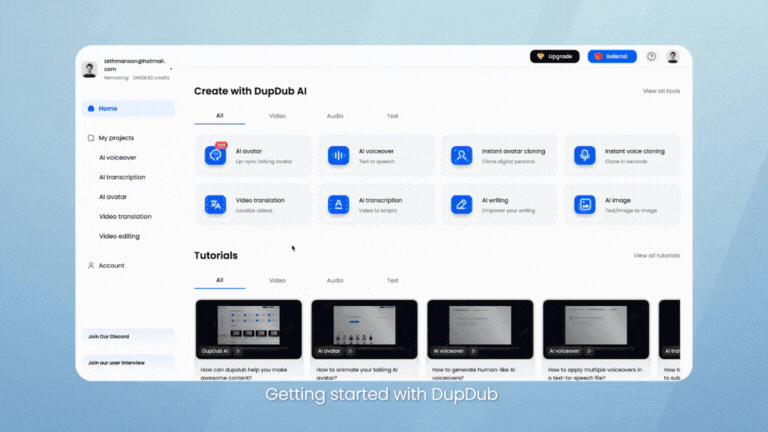
Go to the AI transcription section and click "Upload".
-
Upload any supported audio or video format
-
You can also paste a YouTube, TikTok, or other supported platform URL for instant import
-
DupDub supports MP3, MP4, WAV, and more
Once your file is uploaded or the link is pasted successfully, the next step is choosing the language. You can either let DupDub automatically detect the language or manually select your preferred language from the dropdown list.
Step 2 – Generate Transcript
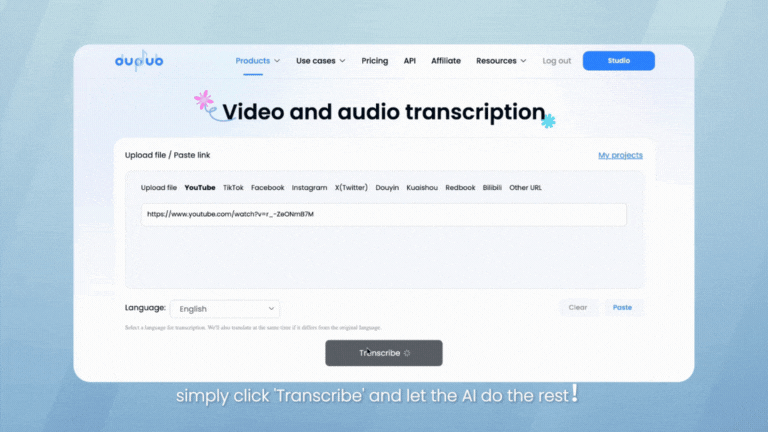
Click on the "Transcript" button at the bottom to begin transcription.
DupDub’s AI will automatically:
-
Convert spoken words into accurate text
-
Break down the transcript by timestamp
-
Handle multiple speakers with clear segmentation
Processing typically takes just a few seconds, depending on file length.
Step 3 – Review and Edit the Transcript
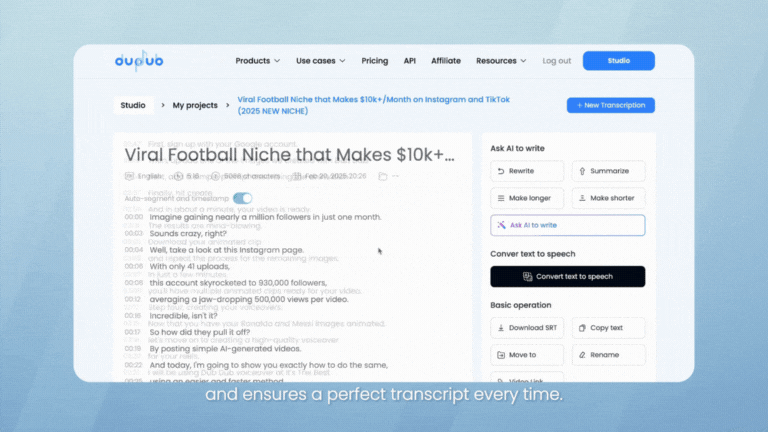
Once your transcript is ready, you can refine it further for clarity and precision:
-
Click into any part of the text to directly edit the script, correct errors, or customize phrasing
-
Use "Ask AI to Write" to rewrite, polish, summarize, or shorten your transcript automatically
-
Maintain a consistent tone and professional quality with minimal effort
The Basic Operation section in DupDub AI provides essential tools to efficiently manage your transcriptions
Step 4 – Export or Reuse Your Transcript
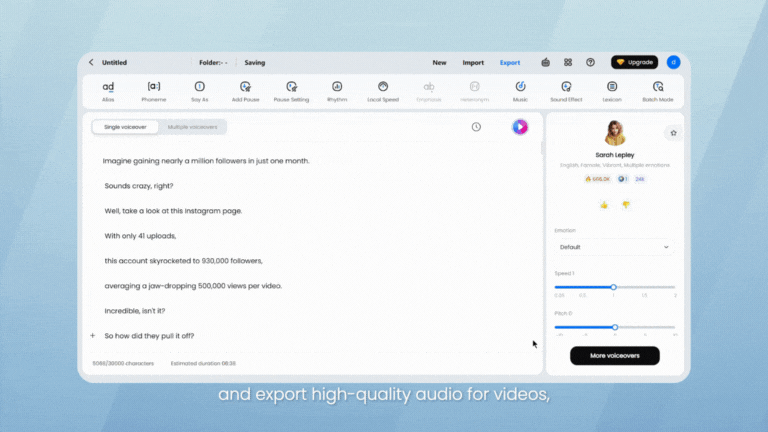
When your transcript is finalized, DupDub makes it easy to repurpose and share your content:
-
Download as SRT or TXT for subtitles, archives, or blog references
-
Use in DupDub’s Subtitle Editor to style, translate, and adjust appearance
-
Export for use in videos, social media posts, or presentations—enhancing accessibility and engagement across platforms
With DupDub’s Text-to-Speech tool, you can transform any script into natural AI-generated voices in seconds. Choose from hundreds of voices, fine-tune speed and pitch, preview in real time, and export high-quality audio for videos, presentations, and more.
Tips for Best Results
-
Use high-quality audio for better transcription accuracy
-
Avoid background noise and overlapping speakers
-
Use custom vocabulary lists for industry-specific terms
-
Shorter clips process faster and are easier to edit
FAQs
-
What file types can I transcribe with DupDub?
DupDub supports MP3, WAV, MP4, M4A, MOV, and other common formats.
-
Can I transcribe directly from a video link?
Yes. You can paste a YouTube, TikTok, or other supported platform URL to import content instantly.
-
Is the transcription feature available in multiple languages?
Yes. DupDub supports speech-to-text in over 50+ major languages.
-
Can I edit the transcript after it’s generated?
Absolutely. You can review and edit all transcribed text directly in the platform.
-
Is AI transcription available in the free plan?
Yes. All users can use the transcription feature, including those on a free trial. Usage limits depend on your plan.

