Introduction
Step 1 – Upload Your Video
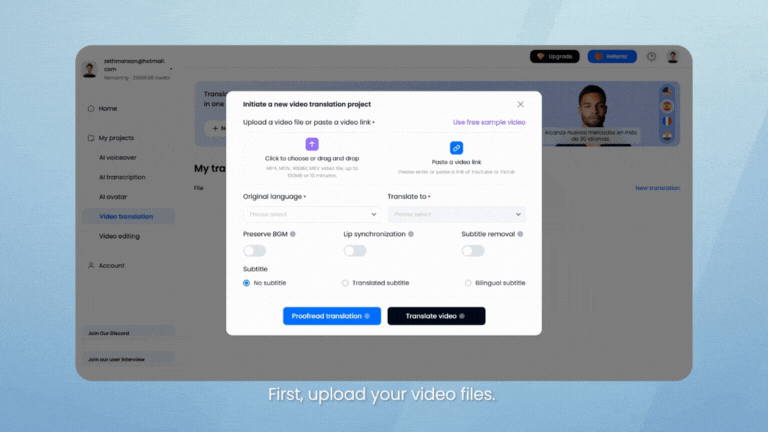
-
Upload your video file: You can either upload a pre-downloaded file from your device or paste a video URL from supported platforms.
-
Supported formats: DupDub accepts multiple file formats including MP4, MOV, and more.
-
Length limit: Each video must be 10 minutes or shorter.
Step 2 – Select Original and Target Languages
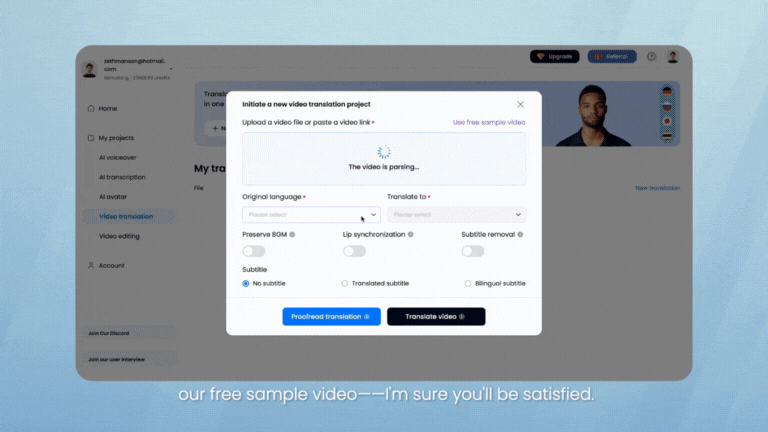
-
Auto-detect or manually choose the original language: DupDub can identify the language spoken in your video, or you can set it manually. If you're unsure, select “Unknown.”
-
Pick your target language: Choose from over 30 supported languages, including Chinese, English, French, Arabic, and more.
-
Additional settings:
-
Enable lip sync to match mouth movements with the translated audio
-
Choose to remove background music for better clarity
-
Replace existing subtitles with translated ones
-
Step 3 – Proofread and Export Your Translation
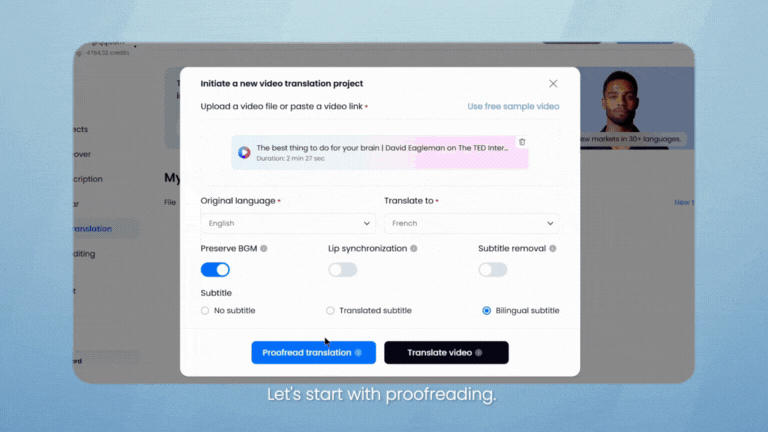
-
Translation mode: You can choose to proofread the translation first or generate the video directly. If you're confident in the AI output, go ahead and skip proofreading to save credits.
-
Proofreading workflow:
-
Edit translated text in the left panel
-
Adjust or switch voiceovers by clicking voice icons
-
Tweak subtitle settings in the right panel
-
Click "Generate all voices" when finished
-
-
Export options: Once satisfied, hit Export in the top right corner to download your video
Step 4 – Final Adjustments and Download
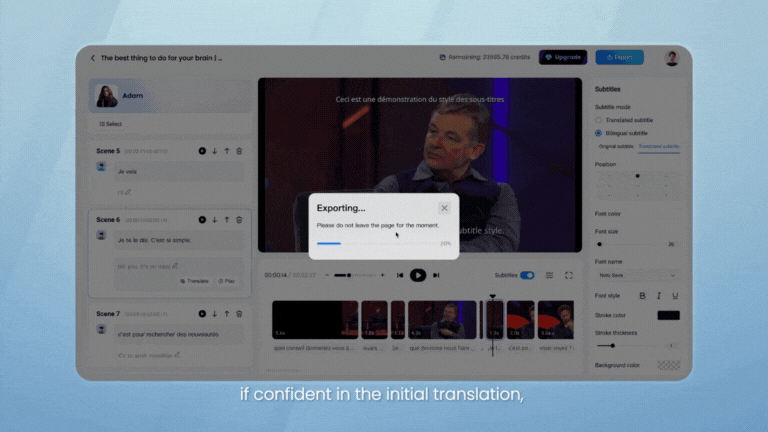
-
Edit after export: Open your project and click “Edit” to refine subtitles, adjust timing, or replace audio.
-
Download options: Use the Download button to save the video locally
-
Manage files: Delete or rename the video directly from your project dashboard
Final Tips for Accurate AI Video Translation
-
Use clear audio sources: Videos with minimal background noise and distinct speech produce the best transcription and translation results.
-
Preview and refine your translation: Always double-check the translated subtitles and voiceovers for tone, meaning, and natural flow.
-
Enable lip sync when needed: This is especially helpful when translating talking avatar videos or any footage with a visible speaker.
-
Small improvements in clarity and emotion can make a big difference in how your global audience connects with your video.
FAQs
-
What is AI video translation and how does DupDub help?
AI video translation uses speech recognition and machine translation to convert spoken content into other languages. DupDub automates this with transcription, translation, and AI-generated voiceovers—all in one tool.
-
Can I translate a video into multiple languages?
Yes. After translating into one language, you can repeat the process to translate the same video into other languages.
-
Does DupDub support lip sync for translated videos?
Yes. DupDub’s lip sync feature synchronizes the speaker’s mouth movements with the translated voice—great for avatars and talking-head videos.
-
Can I edit my translated video after exporting?
Absolutely. You can revisit your project to tweak subtitles, timing, or voiceovers using DupDub’s built-in video editing tools.
-
Is AI video translation available on free plans?
Yes. You can test out DupDub’s video translation feature on the free trial, including access to a sample video for full testing.

