Introduction
Even with the most realistic AI voice, it’s the subtle tweaks—pauses, pronunciation, pacing—that make your audio truly sound human. That’s where DupDub’s Toolbox comes in.
In this guide, you’ll learn how to use DupDub’s built-in Toolbox to fine-tune your voiceovers with precision. Whether you want to add emotion, improve clarity, or control rhythm, these tools help you polish your AI-generated content to perfection.
Want to follow along visually? Watch the full tutorial on YouTube.
Step 1 – Open the Toolbox in the Editor
Once you’ve selected or generated a voiceover, highlight the sentence or word you want to modify. Then, click on the Toolbox icon above the editor.
This opens a set of editing tools you can apply to the selected segment. Let’s break them down into three main categories.
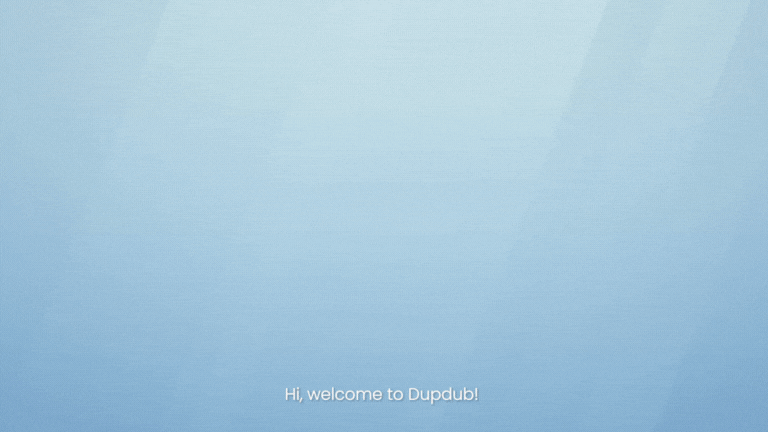
Step 2 – Adjust Pronunciation and Clarity
Alias
Set a custom word or phrase to be pronounced differently (e.g., “GIF” as “jif”).
Say As
Specify how special content is read—like dates, numbers, currencies, or abbreviations.
Lexicon
Create and save custom pronunciation rules for specific words you use often.
These tools are perfect when working with technical terms, names, or branded language.
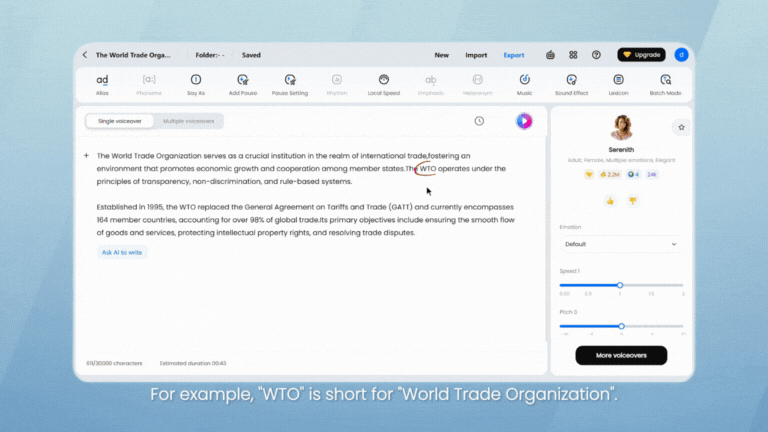
Step 3 – Control Rhythm and Flow
Add Pause / Pause Setting
Insert natural breaks between words or sentences. Choose from short, medium, or long pauses—or customize the timing in milliseconds.
Local Speed
Speed up or slow down a specific segment for emphasis or clarity.
Batch Mode
Apply consistent adjustments across multiple paragraphs at once—great for long scripts or repeated voiceover patterns.
These help keep your narration smooth, especially for educational or instructional content.
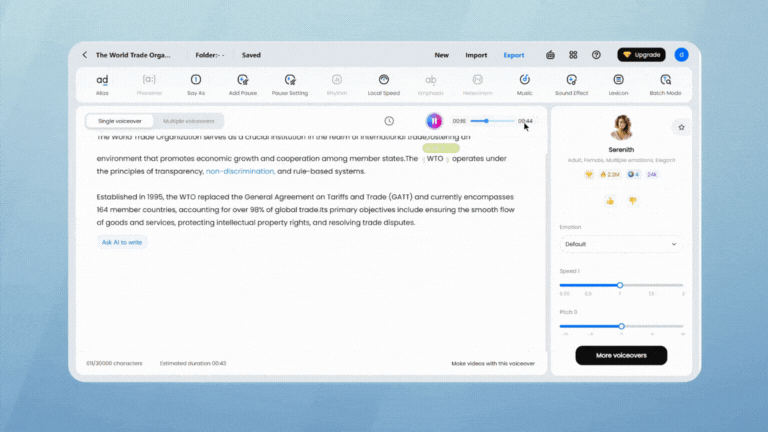
Step 4 – Enhance Expression and Emotion
Sound Effect / Music
Add subtle background music or sound effects to support your message or set the mood.
Emphasis / Rhythm (if supported)
Make specific words stand out by adjusting vocal emphasis or cadence. Useful for storytelling or ads.
Use these sparingly to elevate your audio without overdoing it.
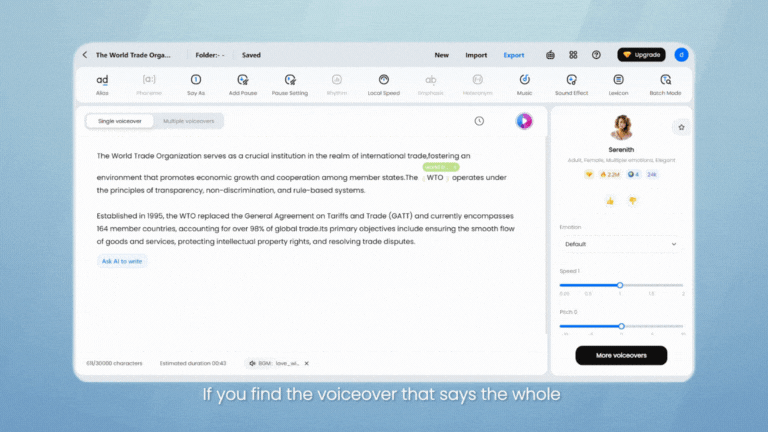
Final Tips for Using the Toolbox Effectively
-
Always preview after each change to ensure smooth transitions
-
Use pauses to simulate human thinking or emotion
-
Save frequently used aliases and lexicons to speed up workflow
-
Mix clarity tools with emotion tools for natural, polished delivery
The Toolbox gives you creative control—so your AI voiceovers sound less like code and more like you.
FAQs
-
Do Toolbox edits consume extra credits?
No. Edits made with Toolbox do not cost additional credits once the audio is generated.
-
Can I edit multiple sections at once?
Yes. Use Batch Mode to apply changes across paragraphs efficiently.
-
Are Toolbox tools available for all voices?
Most tools are available across voices, though some features (like Emphasis) may depend on the specific voice engine.
-
Can I preview changes before exporting?
Absolutely. Always preview your adjusted audio in real-time before finalizing.
-
Is the Toolbox available on the free plan?
Yes. All plans, including the free trial, have access to Toolbox features.

